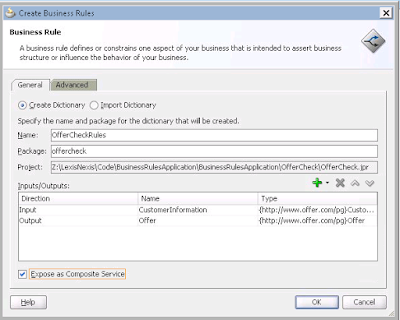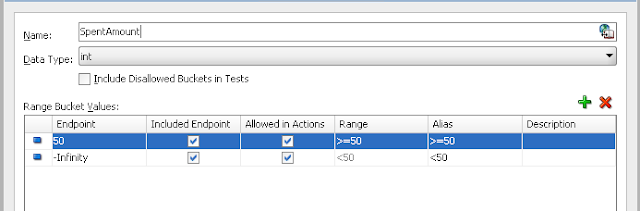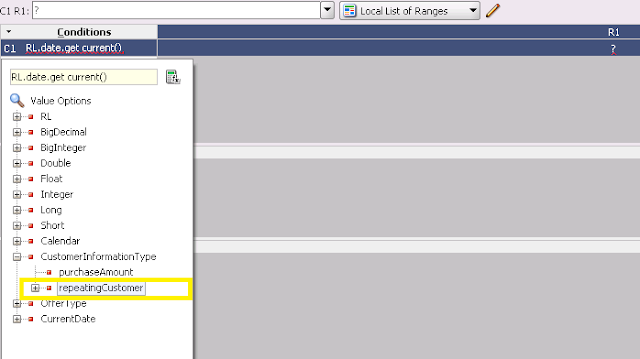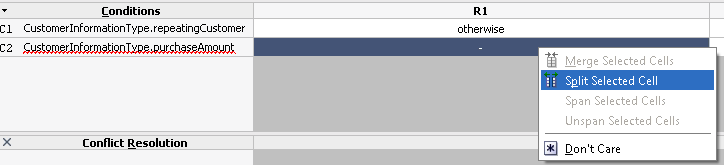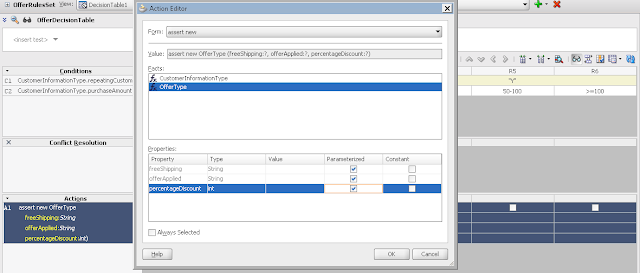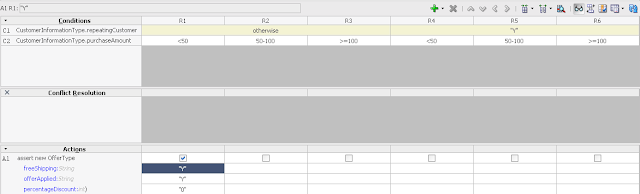Although SOA has a user-friendly enterprise manager console to view the instances/flows/payloads, sometimes we would end up wanting to programmatically fetch the payload from the backend Soa-infra tables.
The following code would be useful in such cases.
Following query on the SOA INFRA tables will fetch the xml payload as BLOB.
The following code would be useful in such cases.
Following query on the SOA INFRA tables will fetch the xml payload as BLOB.
SELECT A.DOCUMENT FROM XML_DOCUMENT
A,INSTANCE_PAYLOAD B,COMPOSITE_INSTANCE C
WHERE A.DOCUMENT_ID = B.PAYLOAD_KEY
AND B.INSTANCE_ID = C.ID
AND B.INSTANCE_TYPE='COMPOSITE'
AND A.DOCUMENT_TYPE = 2
AND B.INSTANCE_ID = <<InstanceNumber>>;
We are querying against the following tables to fetch xml payload. We are querying against the following tables to fetch the xml payload
XML_DOCUMENT - Table in which the actual payload xml is stored as BLOB
INSTANCE_PAYLOAD - Table which provides the payload metadata of the instance
COMPOSITE_INSTANCE - Table which provides the composite instance details
Now, the next step is to convert the BLOB into actual xml payload.
Following Java class code can be used to convert and print the xml payload of the instance.
Hope this blog was helpful.
package client;
import java.io.IOException;
import java.sql.*;
import
oracle.xml.parser.v2.XMLDOMImplementation;
import oracle.xml.binxml.BinXMLStream;
import oracle.xml.binxml.BinXMLDecoder;
import
oracle.xml.binxml.BinXMLException;
import
oracle.xml.binxml.BinXMLProcessor;
import
oracle.xml.scalable.InfosetReader;
import oracle.xml.parser.v2.XMLDocument;
import
oracle.xml.binxml.BinXMLProcessorFactory;
public class QueryPayload {
public
QueryPayload() {
super();
}
public static void
main(String args[]) throws BinXMLException, IOException {
try{
Class.forName("oracle.jdbc.OracleDriver");
Connection con=DriverManager.getConnection(
"jdbc:oracle:thin:@test/dbconnection","userid","password");
Statement stmt=con.createStatement();
String sqlstmt = " select a.document from xml_document a,
" instance_payload
b,composite_instance c \n" +
" where
a.document_id = b.payload_key \n" +
" and
b.instance_id = c.id \n" +
" and
b.instance_type='composite' \n" +
" and
a.DOCUMENT_TYPE = 2 \n" +
" and
b.instance_id = 123456 ";
ResultSet rs
= stmt.executeQuery(sqlstmt);
while(rs.next()) {
XMLDOMImplementation domimpl =
new XMLDOMImplementation();
BinXMLProcessor proc =
BinXMLProcessorFactory.createProcessor();
BinXMLStream inpbin;
inpbin =
proc.createBinXMLStream(rs.getBlob(1));
BinXMLDecoder dec =
inpbin.getDecoder();
InfosetReader xmlreader =
dec.getReader();
XMLDocument doc =
(XMLDocument)domimpl.createDocument(xmlreader);
doc.print(System.out);
}
con.close();
} catch (ClassNotFoundException e) {
} catch (SQLException e) {
}
} }
Hope this blog was helpful.